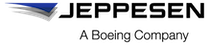Invalidating a specific content version
You can invalidate content versions, regardless of publisher. You might invalidate a content version if the content has bad data or is corrupt. Invalidating the content version prevents the bad content from being delivered to devices.
About this task
Procedure
-
From the Content list, select the name of the content
item.
Jeppesen Distribution Manager Pro (JDM Pro) displays the Content Detail dialog.
-
Select View Version History.
JDM Pro displays the Version History dialog for the content.
FigureContent Version History dialog 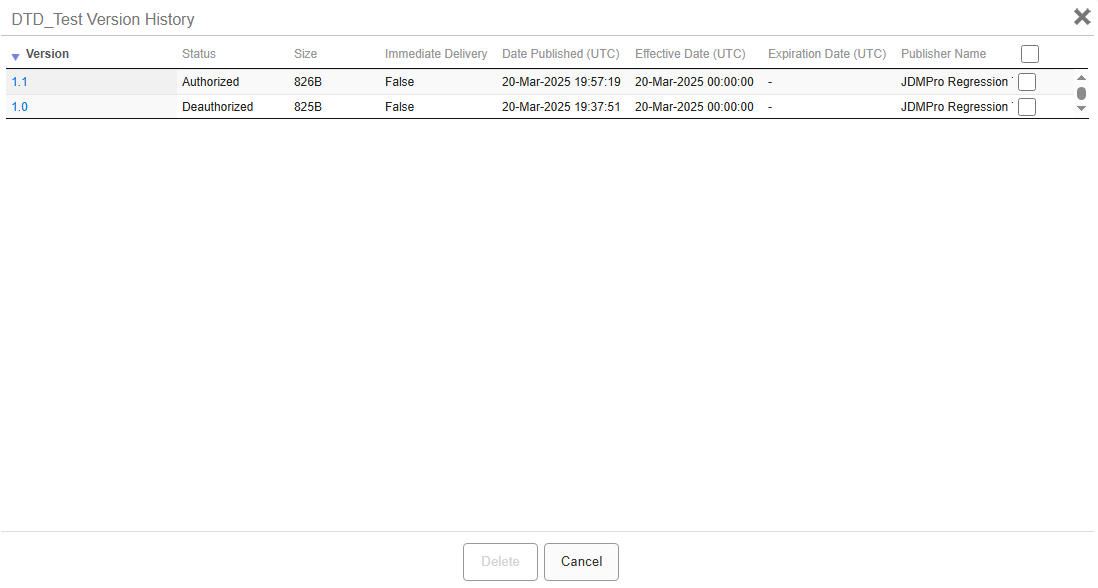
-
Select the version number of the appropriate content.
JDM Pro displays the Version Details dialog.
FigureContent Version Details dialog 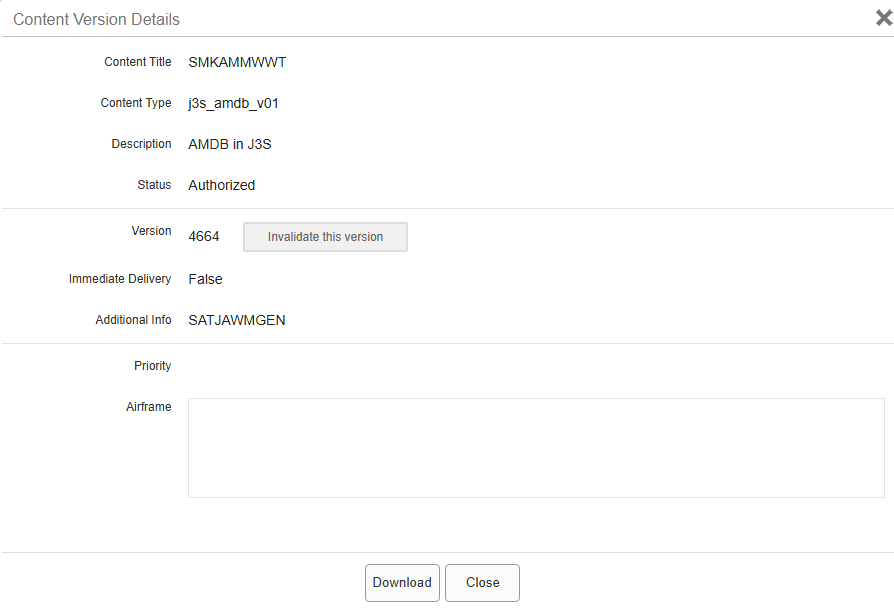
-
Select Invalidate This Version.
JDM Pro displays the Confirm Invalidating Content dialog.
FigureConfirm Invalidating Content dialog 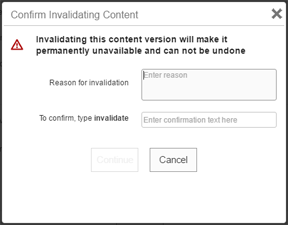
- Enter a reason for the invalidation.
- Enter invalidate into the Confirmation field.
-
Select Continue.
JDM Pro marks the content as Invalidated. The content version is no longer available to be distributed.