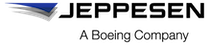Workflow for delivering Customer-Inserted Charts (CICs) to FliteDeck Pro
After your Customer-Inserted Charts (CICs) are created, the workflow for getting the CICs to appear in FliteDeck Pro consists of three phases: packaging the CICs, distributing the CICs, and performing the update on the mobile device.
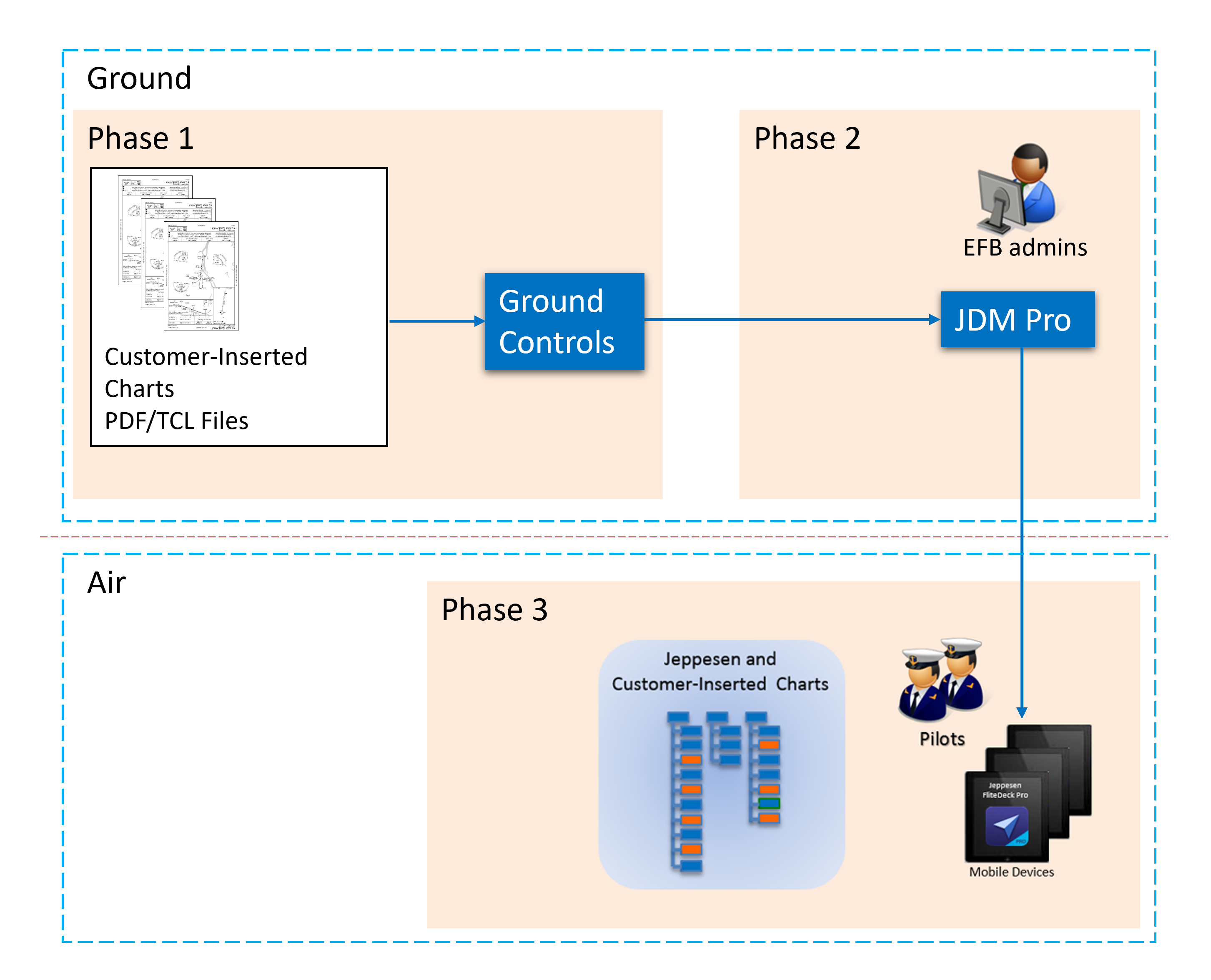
- Phase 1—Package the CICs
-
In the Ground Controls app: Insert CICs, assign metadata to your CICs, and package the CICs.
Assigning metadata to your CICs makes sure that FliteDeck Pro displays your CICs correctly alongside the Jeppesen-provided charts. Ground Controls can convert the PDF that you upload to the Jeppesen proprietary TCL format. This format is optimized for use in FliteDeck Pro. With TCL files, the colors can be inverted so that a single chart file appears in either light or dark theme.
For more information about preparing and uploading CICs in Ground Controls, see the Ground Controls User Guide on the Jeppesen Digital Success Site.
- Phase 2—Distribute the CICs
-
In the Jeppesen Distribution Manager Pro (JDM Pro) app: Upload your CIC package and assign the package to registered devices in your fleet.
For more information about uploading packages (content) in JDM Pro, see About uploading company content.
- Phase 3—Perform the update
-
In the FliteDeck Pro app: FliteDeck Pro indicates that an update is available for download.
After your pilot completes the update on the mobile device, your pilot can view the CICs using FliteDeck Pro. For more information about FliteDeck Pro, see the Jeppesen Digital Success Site.