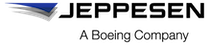Deleting a specific content item
To delete any content item that you import into Jeppesen Distribution Manager Pro (JDM Pro), delete all of its corresponding content versions.
About this task
When a content version is in the Content Trash page, its corresponding content item remains in the JDM Pro Content lists. When all versions of a content item have been permanently deleted, JDM Pro removes the content item from the Content page.
Note: By default, Jeppesen and Boeing content is set to delete
permanently 60 days after it's deauthorized.
Procedure
-
From the JDM Pro menu, select
Content.
The Content page appears.
-
From the Content list, select
the name of the content item that you want to delete.
JDM Pro displays the Content Detail dialog.
FigureContent Detail dialog 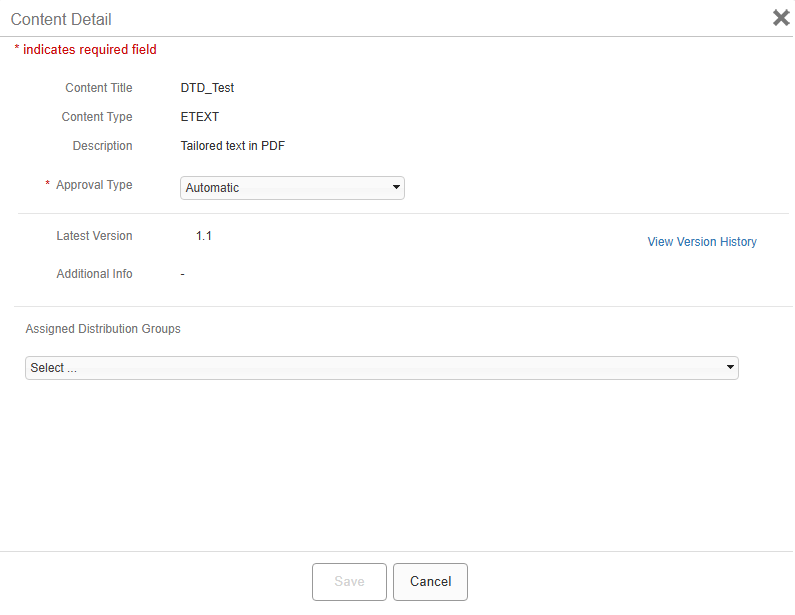
-
Select View Version History.
JDM Pro displays the Version History dialog for the content.
FigureContent Version History dialog 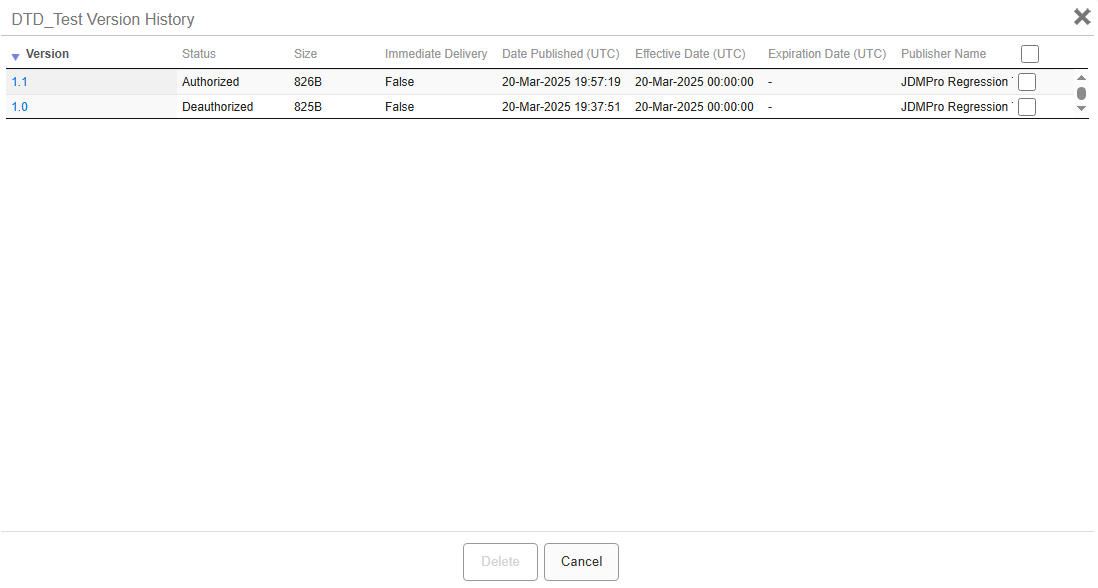
-
To select all content versions, select the checkbox in the top of
the column.
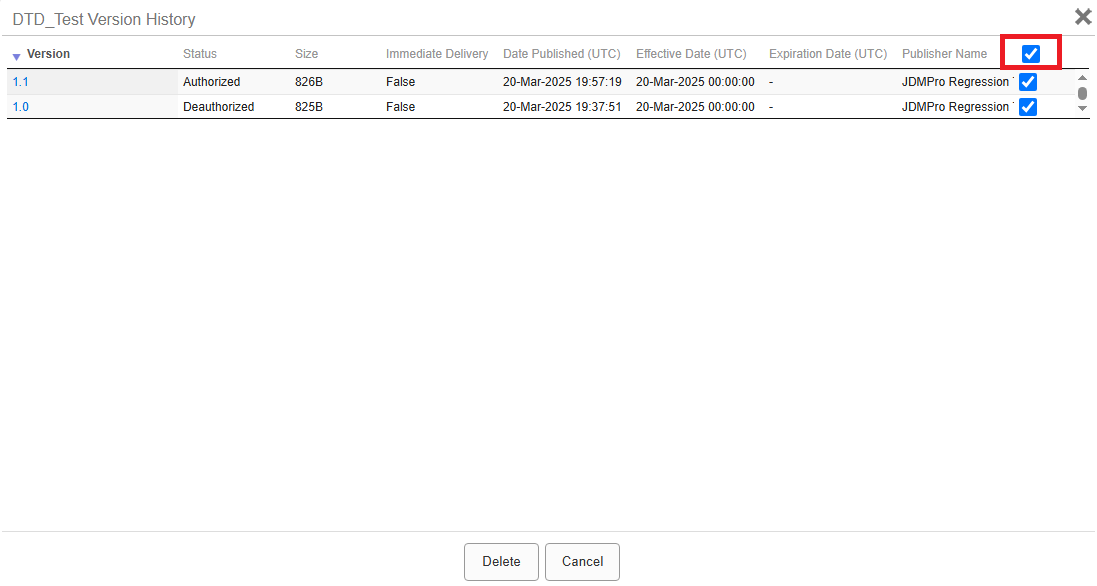
-
Select Delete.
JDM Pro displays the Delete Versions Confirmation dialog.
- In the Reason box, enter a reason for the deletion.
-
Select Yes.
JDM Pro moves the content versions to the Content Trash page.
-
From the JDM Pro
menu, select Content Trash.
The Content Trash page appears.
-
Select all content versions corresponding to the content
item.
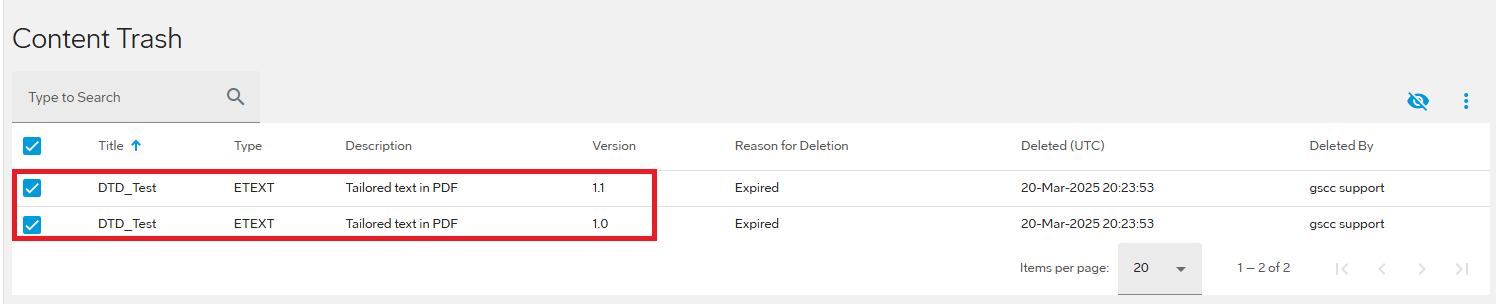
-
Select Options
 , and then select Permanently Delete
Selected.
, and then select Permanently Delete
Selected.
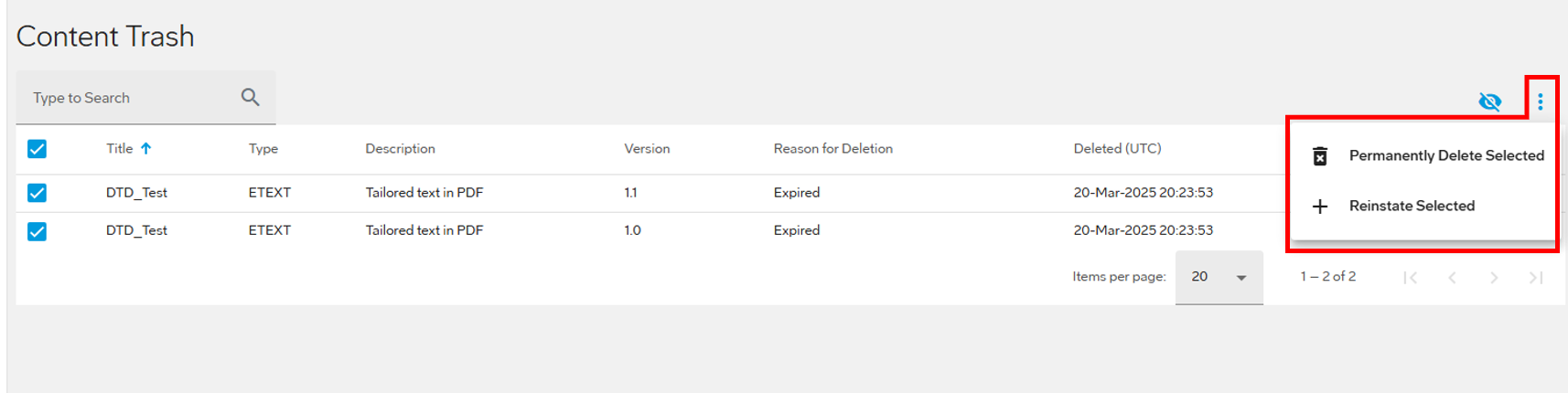 The Confirm Delete dialog appears.
The Confirm Delete dialog appears. -
Select Delete.
The content item is permanently deleted from JDM Pro.