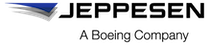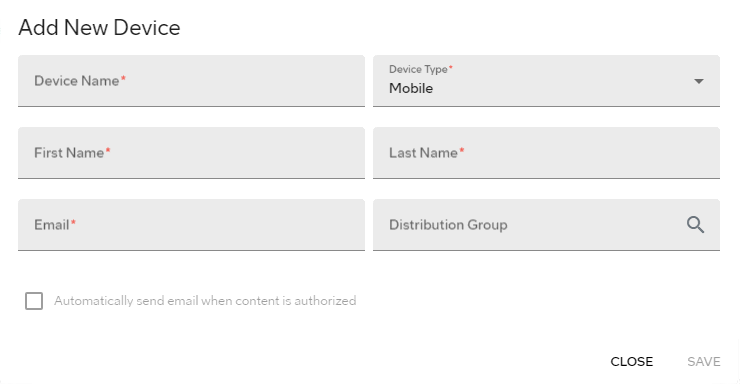Creating devices manually
If you want to create only a few devices, it might be easier to create them manually instead of importing a CSV file.
About this task
Procedure
- From the Jeppesen Distribution Manager Pro (JDM Pro) menu, access the Devices page.
-
Go to .
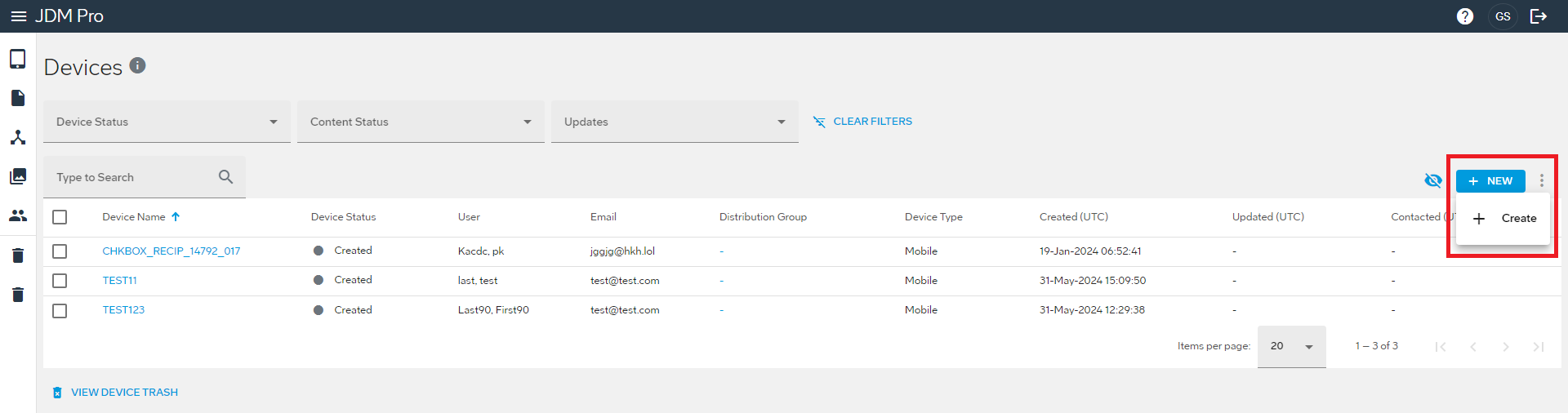
-
Enter the following information:
*Mandatory field.
Box Description Device Name* A unique name for the device, up to 64 characters. You can enter alphanumeric characters, spaces, underscores, apostrophes, single quotes, and hyphens. If your organization registers users when they log in to the application for the first time, the device name must match the credentials the user enters when signing into the application. Device Type* The type of device. The default type of device is Mobile.
If you're setting up a desktop machine, select Desktop. If you want to receive an email when new content is available for the Desktop device, select Automatically send email when content is authorized.
Tip: If you don't assign the device to a distribution group, you can find it later by filtering the Device list by the Unassigned filter.First Name* The first name of the user assigned to the mobile device. You can enter up to 64 characters. You can use alphanumeric characters, spaces, underscores, apostrophes, single quotes, periods, and hyphens. Last Name* The surname of the user assigned to the mobile device. You can enter up to 64 characters. You can use alphanumeric characters, spaces, underscores, apostrophes, single quotes, periods, and hyphens. Email* The email address configured for the mobile device. The email address must be formatted as Local@DomainName.DomainType. For example, JohnDoe@Airline.com.
The character restrictions of the email address vary depending on the part of the email address:
- Local—For
the Local portion of the
email address (for example,
Local@DomainName.DomainType
) you can enter alphanumeric characters and special
characters except for the following characters:
- Space
- At symbol (@)
- Comma
- Semicolon
- Colon
- Slashes
- Parentheses
- Angle brackets
- Square brackets
- DomainName—For the DomainName portion of the email address (for example, Local@DomainName.DomainType ) you can enter only alphanumeric characters.
- DomainType—For the DomainType portion of the email address (for example, Local@DomainName.DomainType ) you can enter alphanumeric characters and hyphens.
Distribution Group The distribution group. Enter the name of the distribution group in the Distribution Group box and then select the group. Alternatively, you can select the distribution group from the list. - Local—For
the Local portion of the
email address (for example,
Local@DomainName.DomainType
) you can enter alphanumeric characters and special
characters except for the following characters:
-
Select Save.
JDM Pro creates the device and adds it to the Devices list.