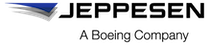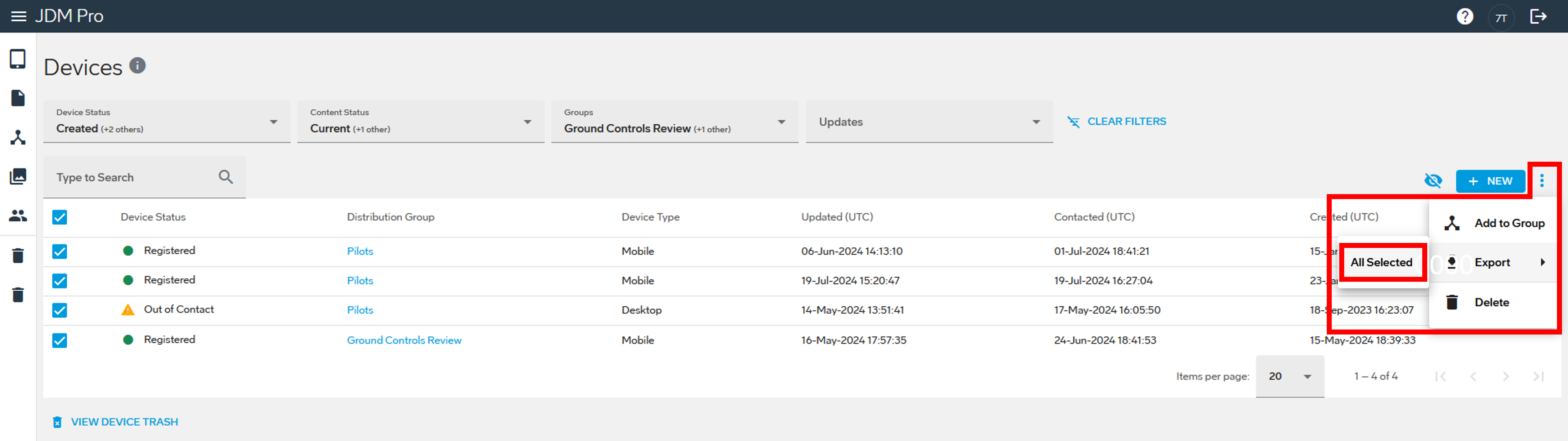Exporting the Devices list
You can export the Devices list to a comma-separated value (CSV) file. Exporting the device list is a quick way to access multiple registration URLs.
About this task
Note:
- If a device doesn't have information for a particular column, that column remains blank in the CSV file.
- The Registration URL column is included in the exported CSV file.
To view the data, you can use any program that can open CSV files, such as Microsoft Excel, Google Spreadsheets, and OpenOffice CALC.
Procedure
- From the JDM Pro menu, access the Devices page.
-
To show only those devices that you want to include in the CSV
file:
- Apply filters. Filters include Device Status, Content
Status, Groups, and
Updates.
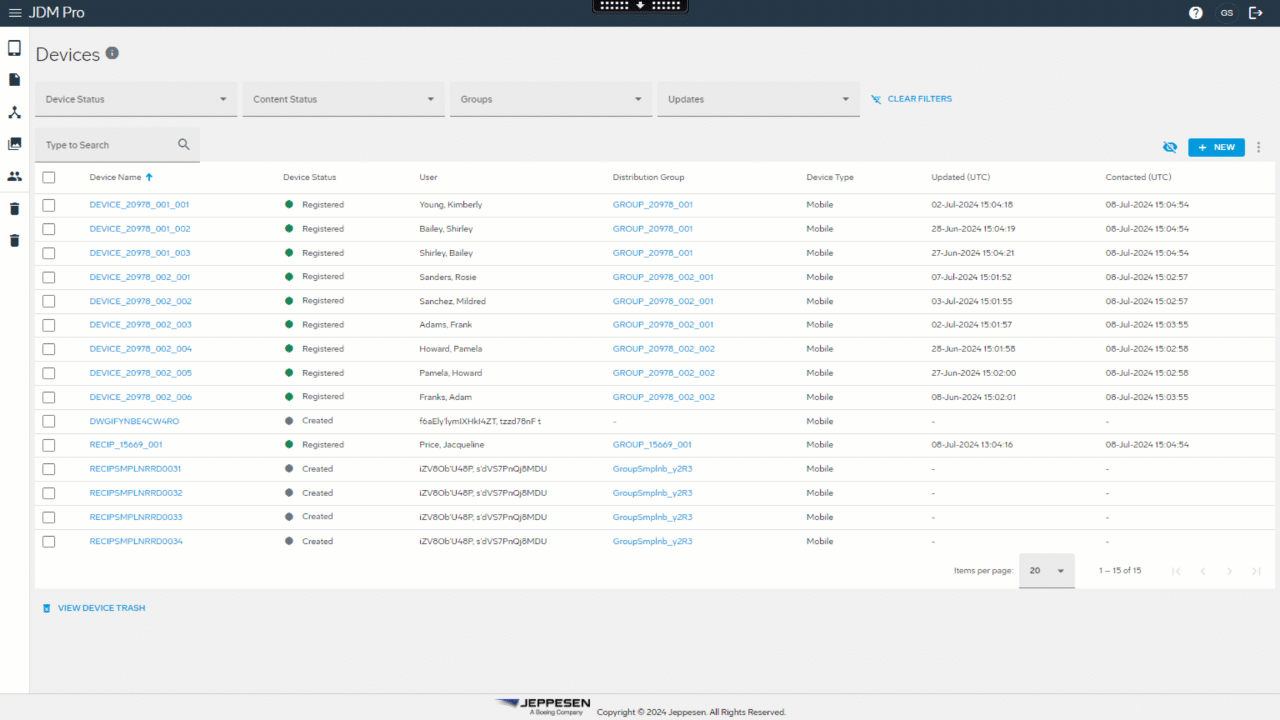
- Select the Show/Hide Columns
 button and select or clear columns.
button and select or clear columns.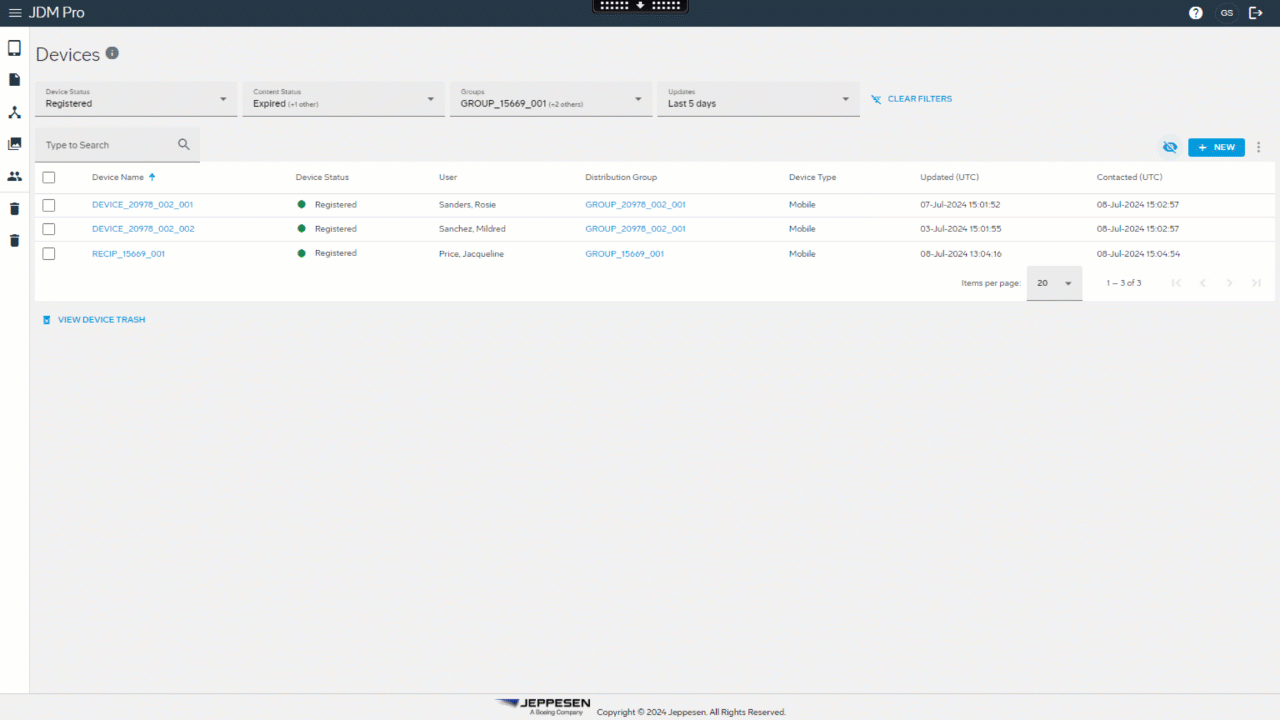
- Apply filters. Filters include Device Status, Content
Status, Groups, and
Updates.
- Optional:
Select and drag columns to arrange them in a preferred order.
The columns in the exported CSV file are arranged in the order that you arrange them in JDM Pro.
-
Select the devices.
- To select all the devices, select the checkbox at the top of the list.
- To select individual devices, select the checkbox next to each device.

-
Select
 and then go to .
and then go to .