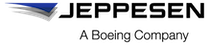Editing configuration file attributes
You can edit the settings of any configuration file that you created, whether you generated the file with Jeppesen Distribution Manager Pro (JDM Pro) or uploaded a .zip file into the system.
About this task
- The .zip file contains more than one file.
- The .zip file contains a file that isn't an XML file.
- The file in the .zip file isn't a configuration file.
If you edit a configuration file that you uploaded into JDM Pro and it contains invalid data, JDM Pro shows the default setting for those parameters. If the uploaded configuration file contains no data, JDM Pro uses the default settings for all parameters.
Procedure
- Access the JDM Pro menu and select Content.
-
In the Filters: list, select
FDPro_Customer_Config
FigureFilter the data on the Content page 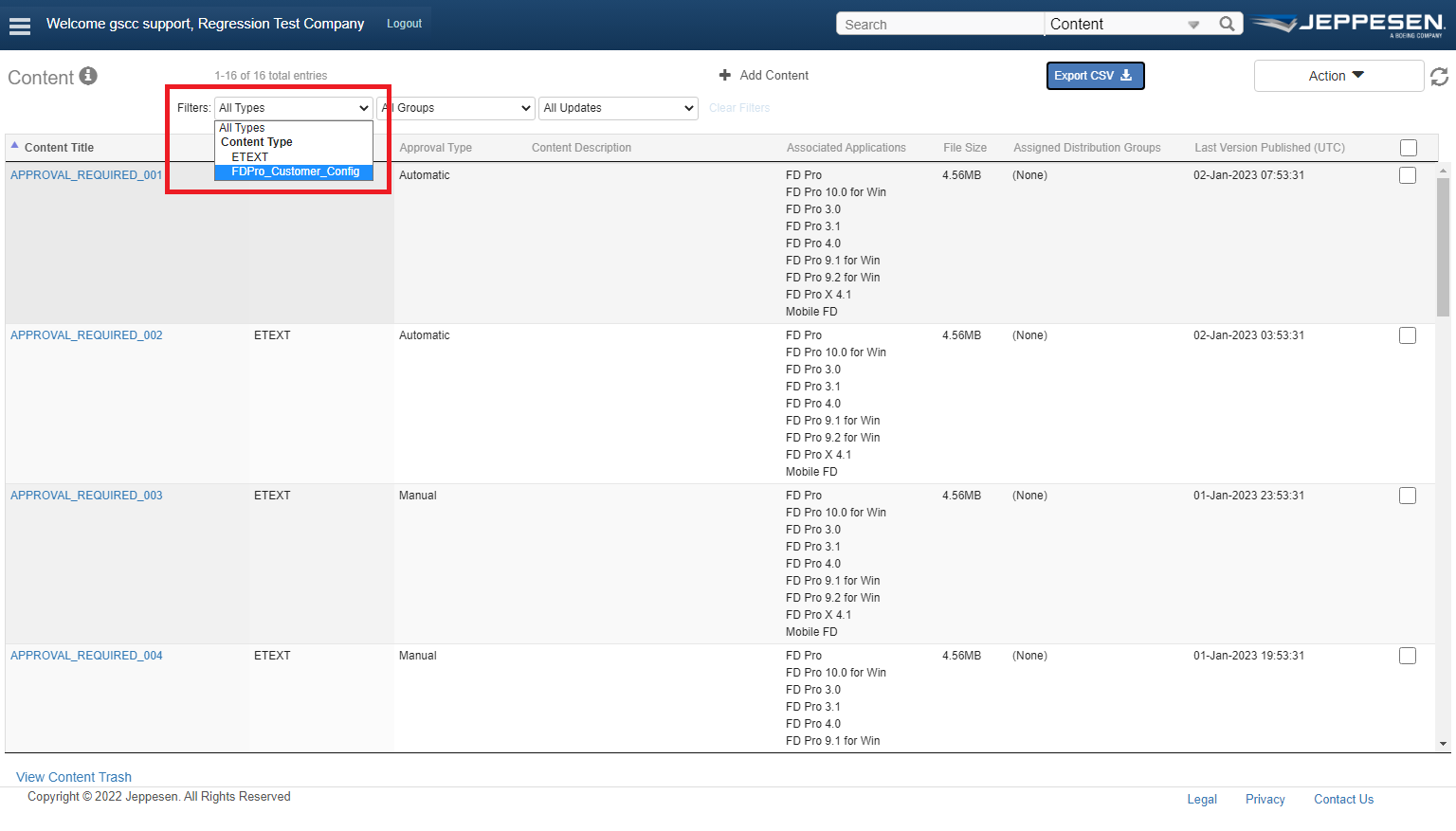
-
In the Content Title list, select the content that you want to
edit.
The Content Detail dialog appears.
FigureContent Detail box 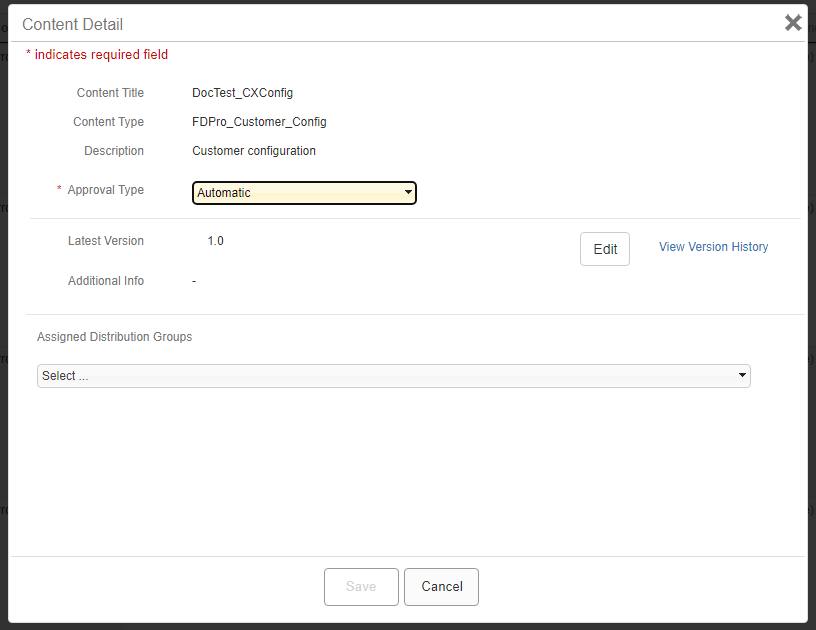
-
Select Edit.
The Configuration File editor appears. JDM Pro shows the Application Behavior page by default.
FigureApplication Behavior page 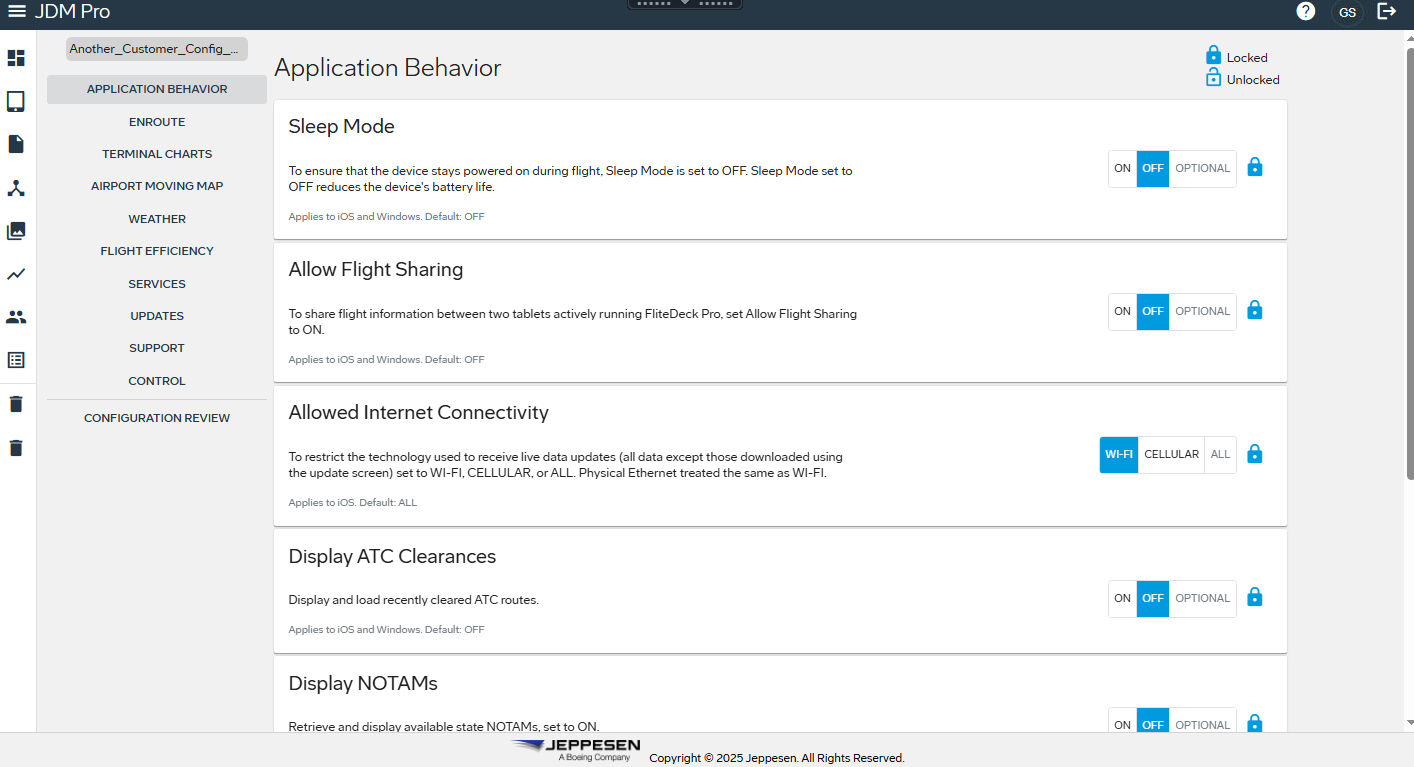
- Set the parameters for each setting you want to change. To set parameters for a different topic, select an item from the menu on the left, or select Next at the bottom of each page.
- When you have set all of your parameters, select Configuration Review.
- If necessary, update the metadata. If the Content Type and Title stays the same, you must update the version number so that it's higher than the previous version number.
-
Select Continue.
The Configuration Review page appears, which includes the XML result.
FigureConfiguration Review page with the XML result 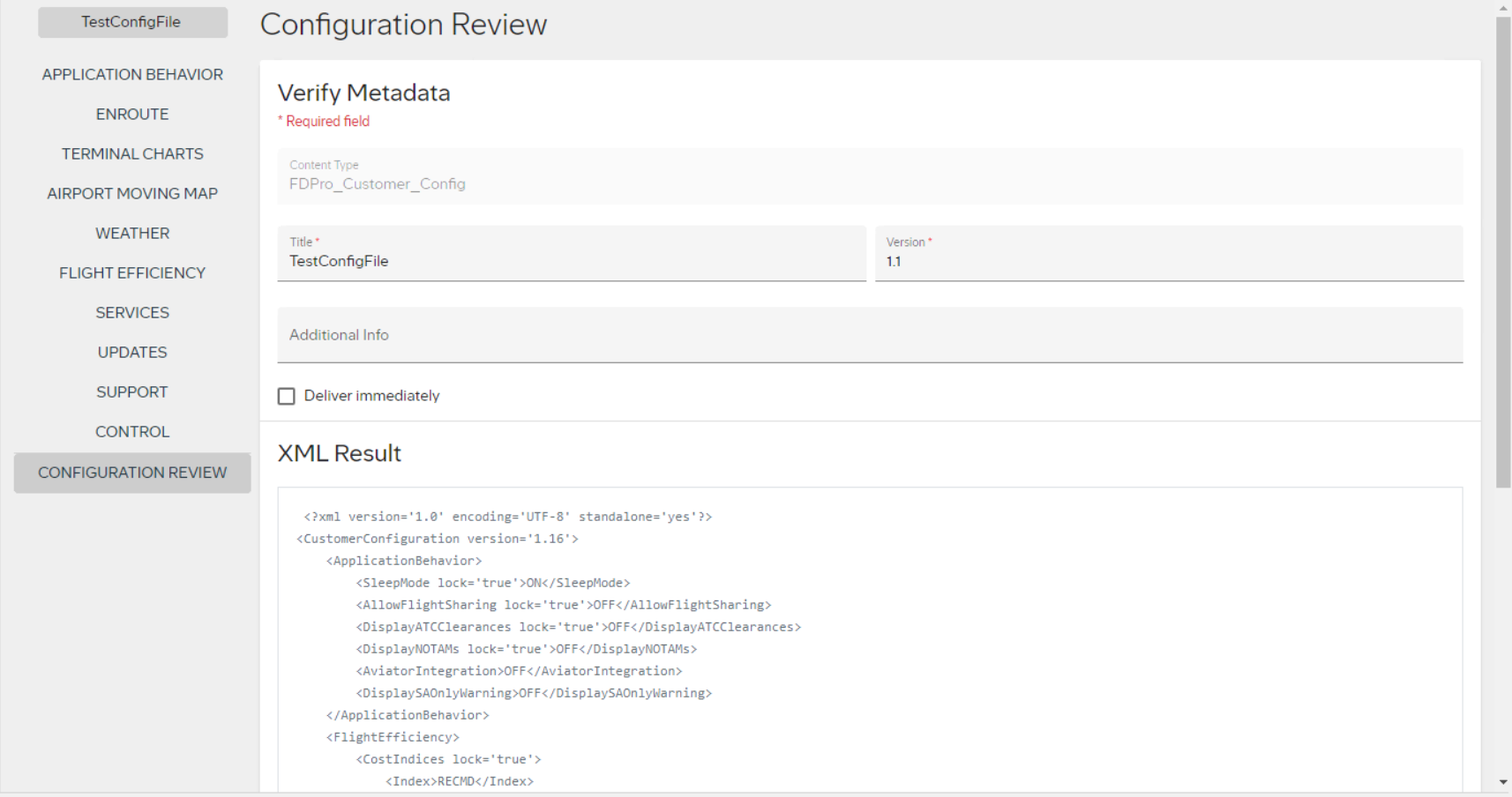
-
Select Publish.
JDM Pro publishes the configuration file and adds it to the Content list. Like other content, the file is sent to the appropriate devices based on your distribution group and content settings.
Tip: If you don't see the content on the Content page, wait for a minute, and then refresh the browser.