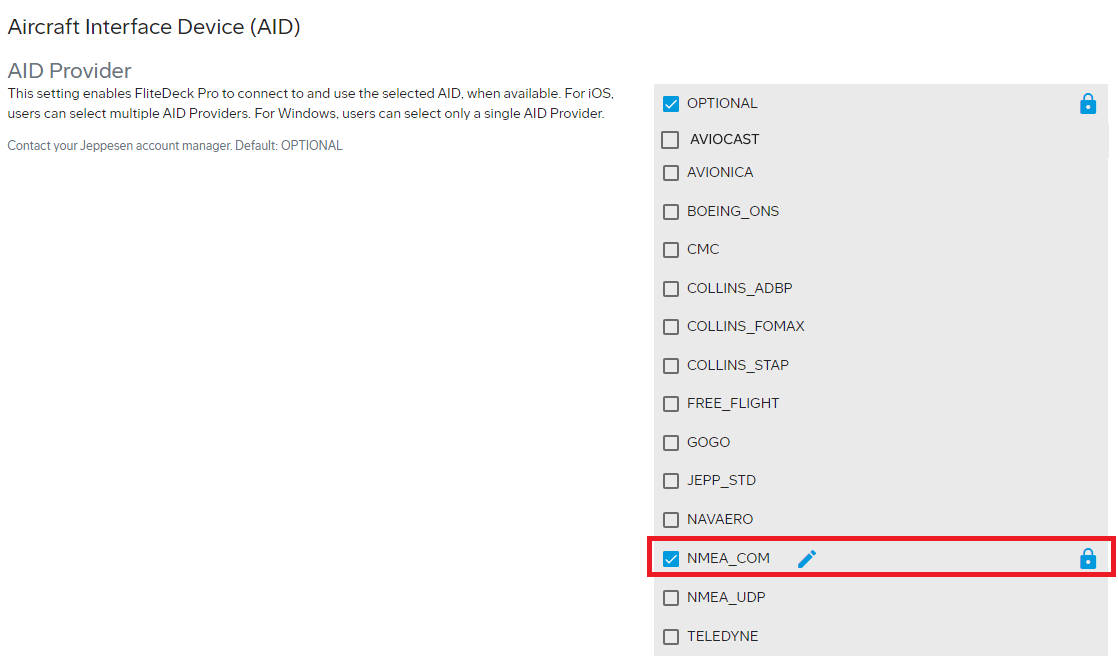Configuring an Aircraft Interface Device (AID) provider for Windows devices
You can configure only one AID provider for Windows devices on the Aircraft Interface Device (AID) page.
About this task
After selecting an AID provider in Jeppesen Distribution Manager Pro (JDM Pro), make sure that you assign the customer configuration file to a distribution group that includes only Windows devices.
If the distribution group contains both iOS and Windows devices, set the AID provider to OPTIONAL in JDM Pro and select the necessary AID provider on each FliteDeck Pro Windows device.
For each AID provider, you can configure the values of the network port, data stream port, address, access code, and label group fields. The COM Port field appears only for the NMEA_COM AID provider. For help with configuring the values for a specific AID, contact your Jeppesen account manager.
Procedure
| Option | Description |
|---|---|
| Distribution group with both Windows and iOS devices |
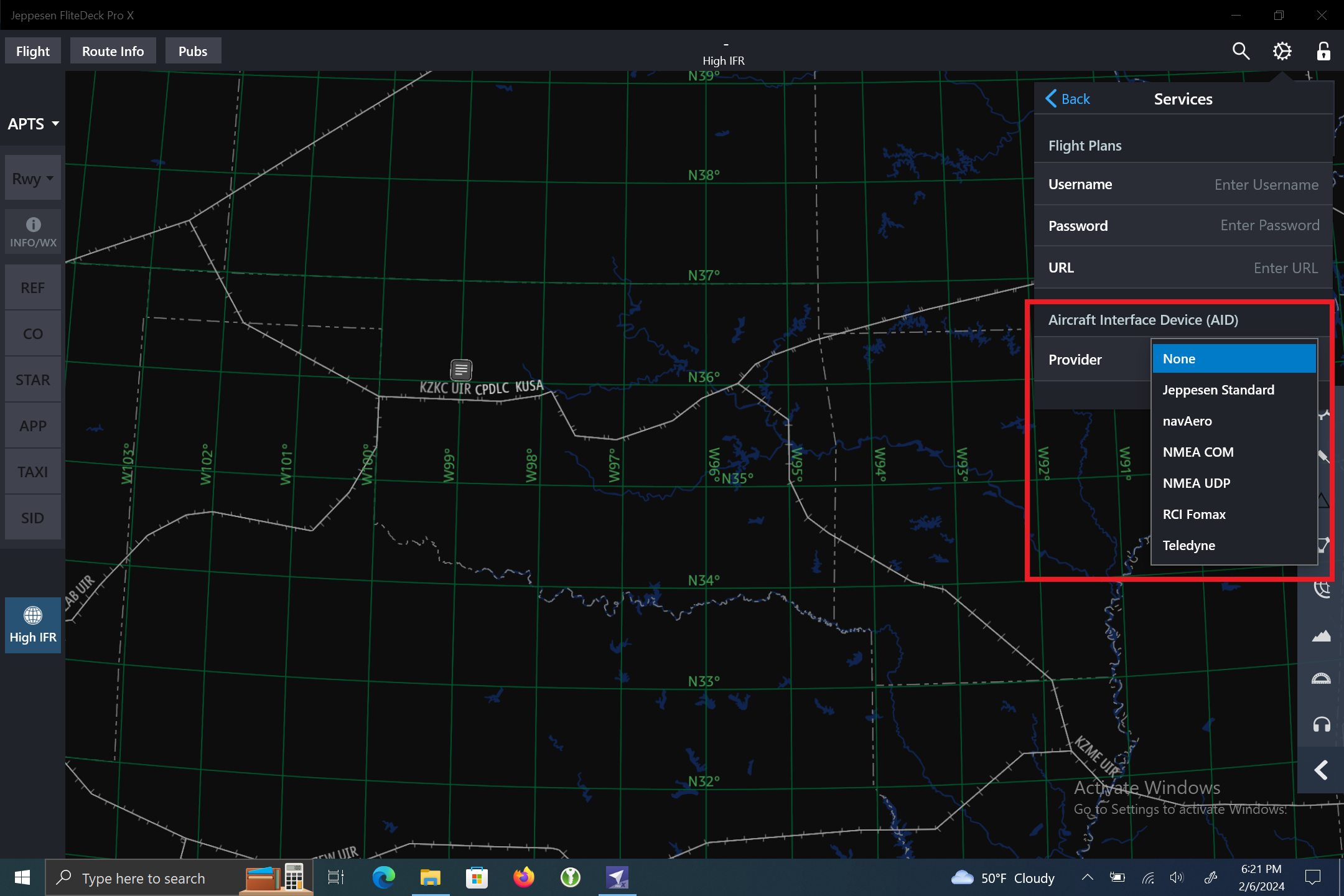
|
| Distribution group with Windows devices |
|
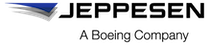
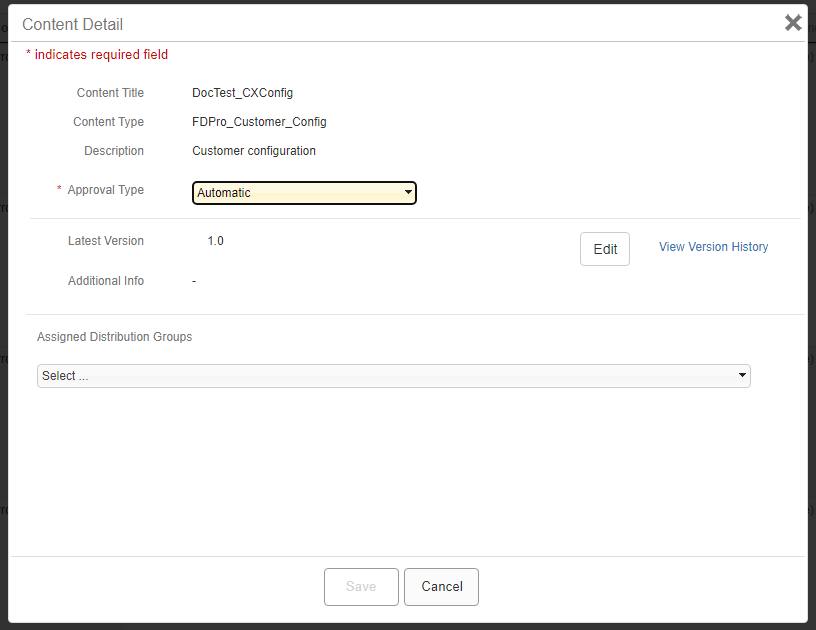
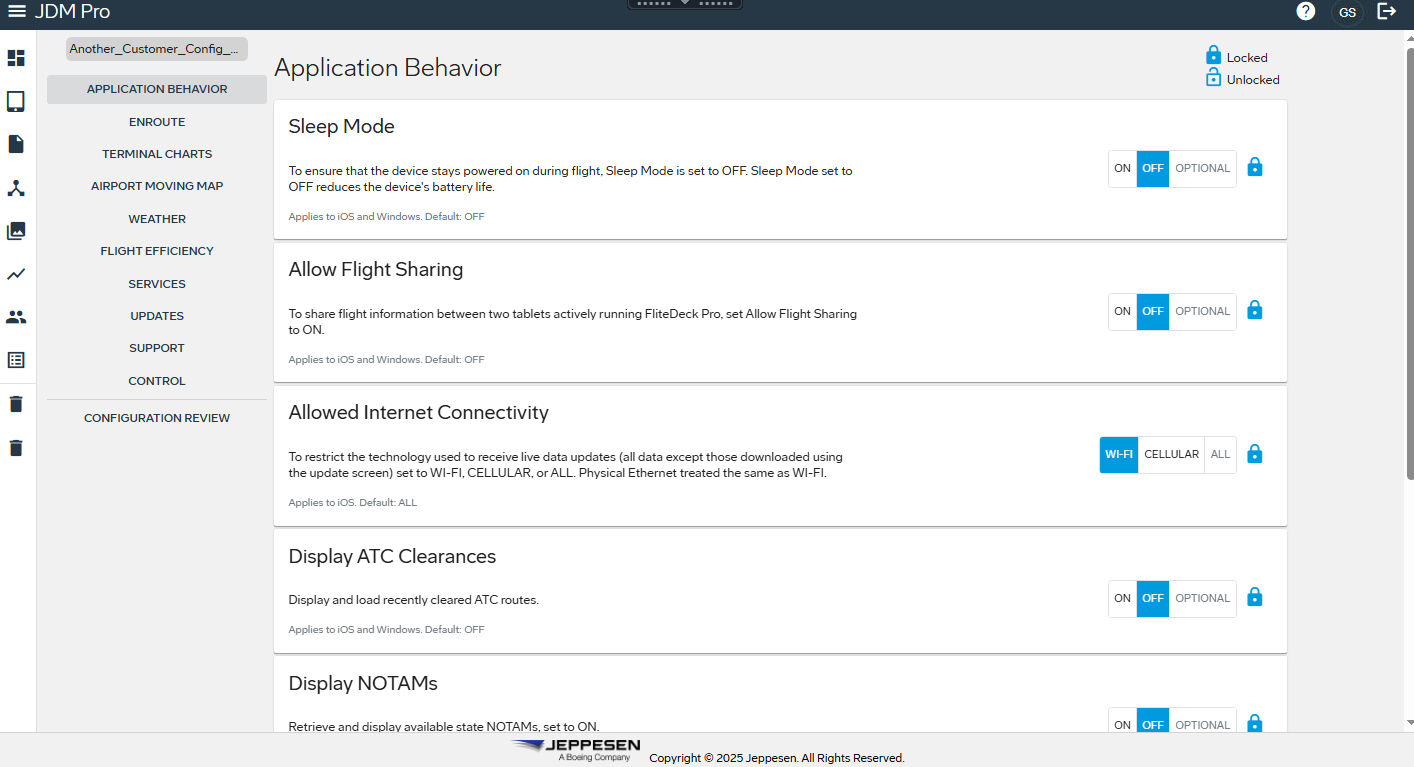
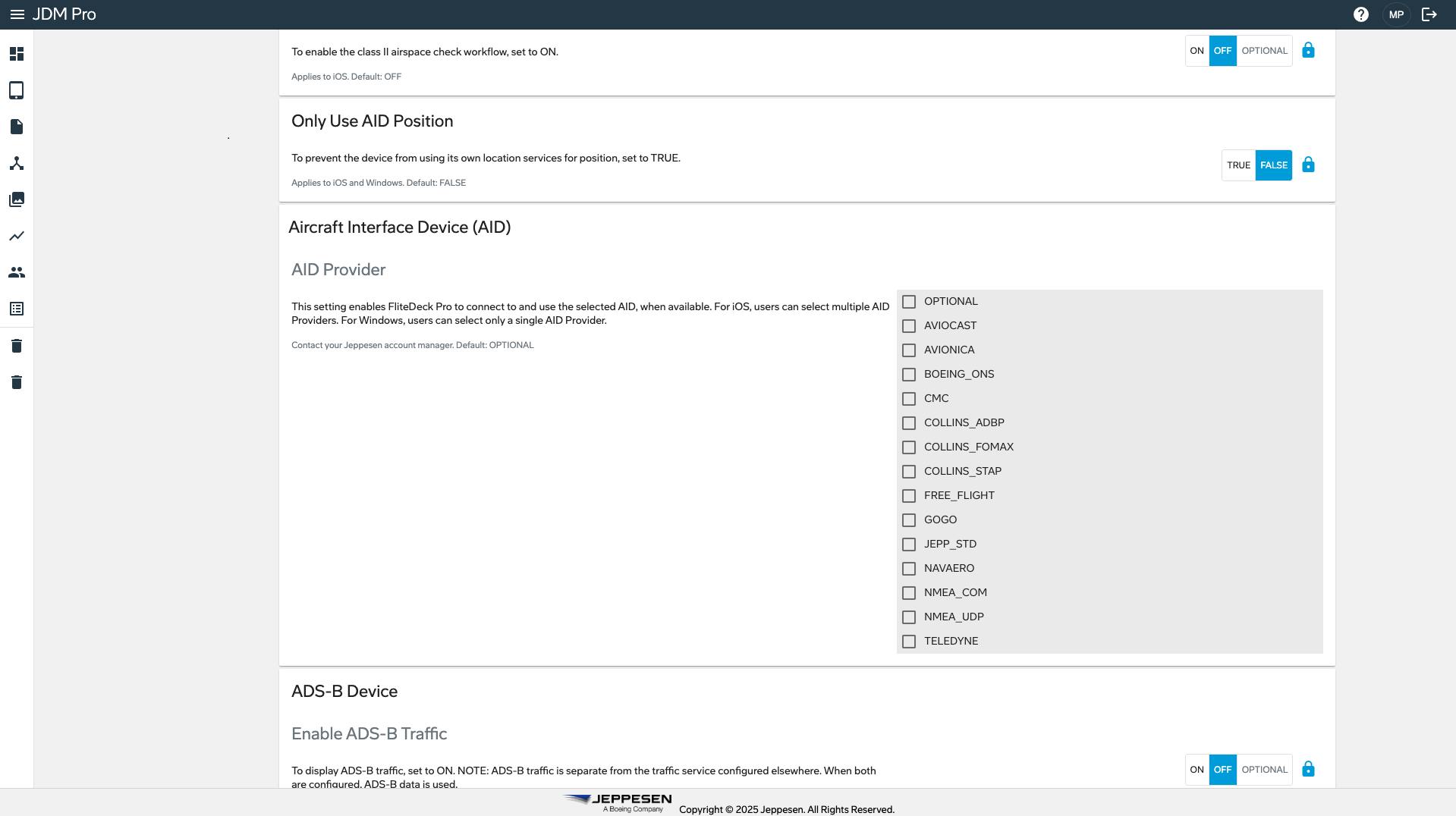
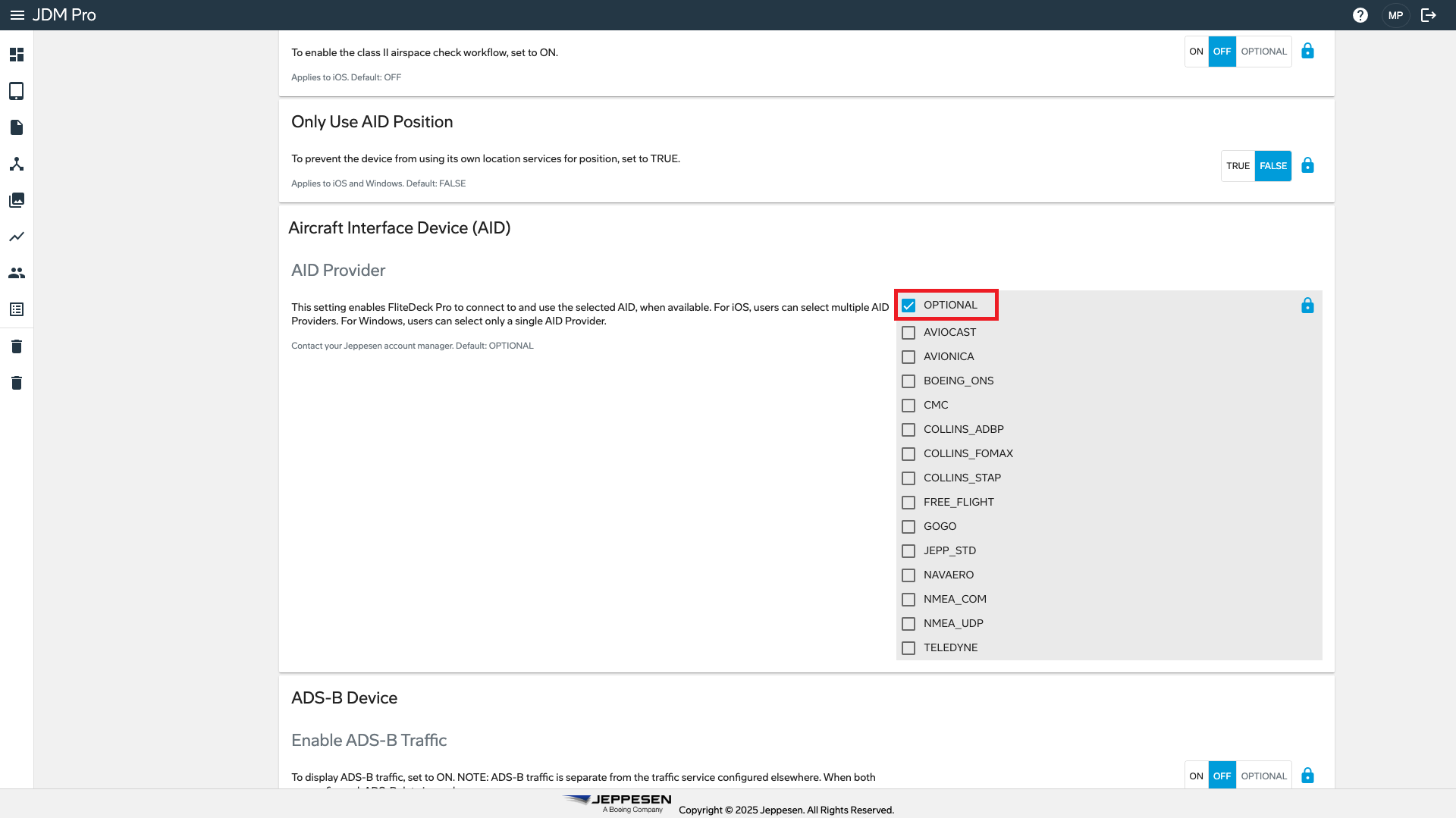
 .
.
 button shows that the AID provider is configured. A check mark
shows that the AID provider is included in the customer configuration
file.
button shows that the AID provider is configured. A check mark
shows that the AID provider is included in the customer configuration
file.